Make sure you have download Winbox from mikrotik site and plug MT Router power adapter into the power socket. Open the winbox and login with username admin and blank password. After that follow up below process for Basic router configuration.
Setp 1: Click on IP>Address>click Plus sign. Then Add IP address like below.
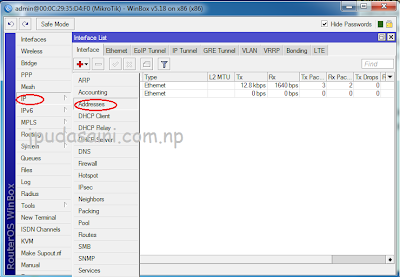
Type WAN IP here(IP provide by your ISP) and choose WAN interface.
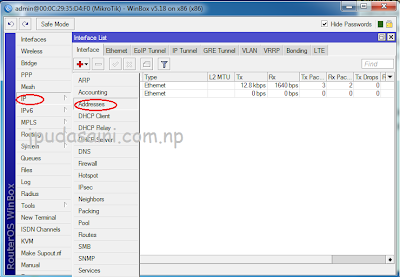
Type WAN IP here(IP provide by your ISP) and choose WAN interface.
Step 2: Again click On plus sign and add LAN IP and choose LAN interface.
Step 3: Add DNS, Click on IP>DNS>type ISP provided DNS here(I use open DNS ).
Step 4: To add route, Click on IP>Routes>click Plus sign, Add Your ISP's gateway here.
Step 5: NAT, Click on IP>Firewall>Click on NAT> click on + sign.
Choose <srcnat> Out. interface<WAN port> Apply>OK
On Action tab, choose masquerade>Apply and OK.
Step 6: Setup DHCP, IP>DHCP server>DHCP Setup>
Now follow up onscreen process.
<On this field Choose Your ISP DNS server>
Now your router is ready to use.
Enjoy


















